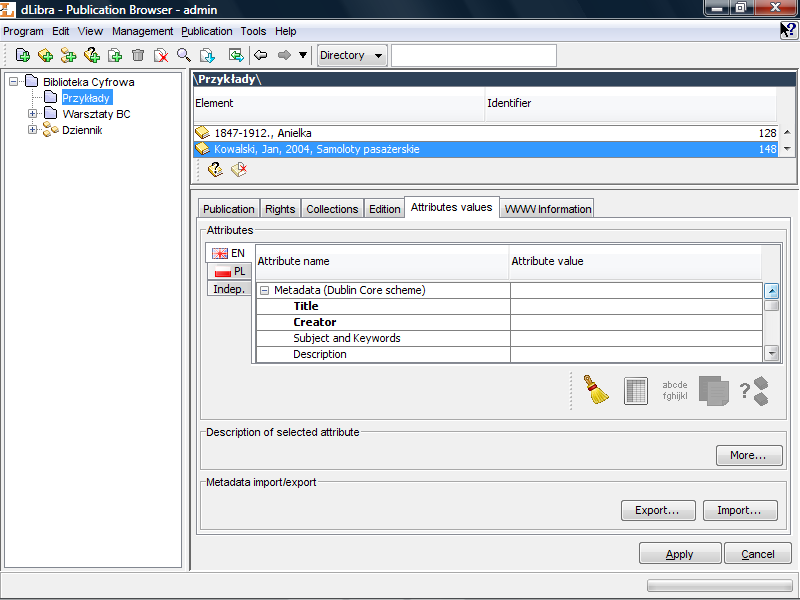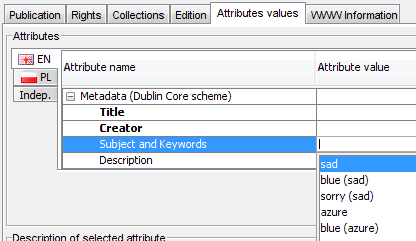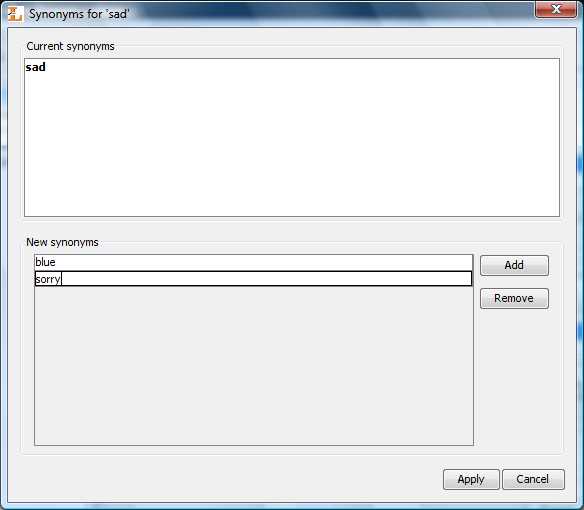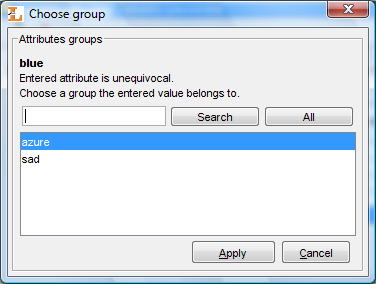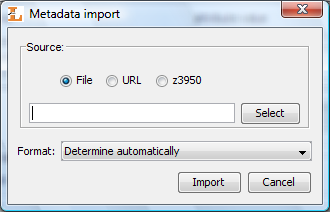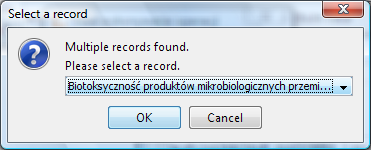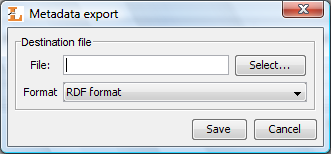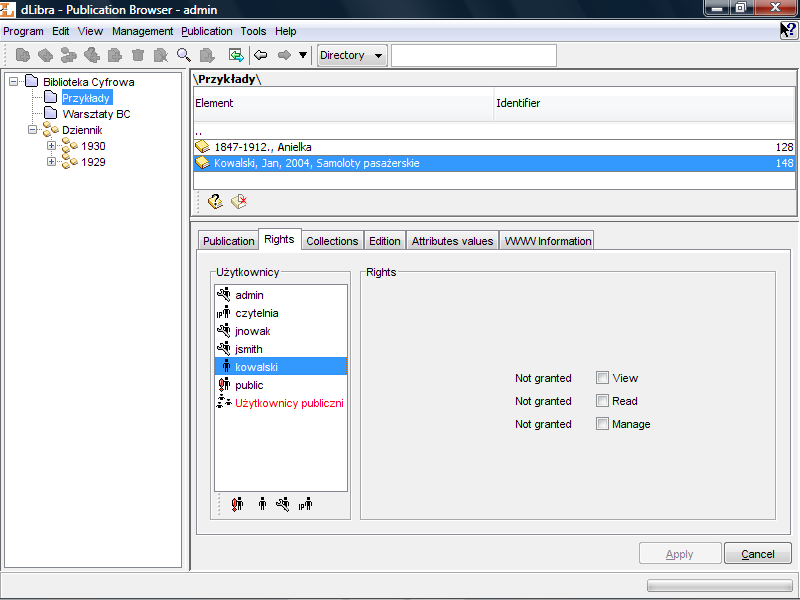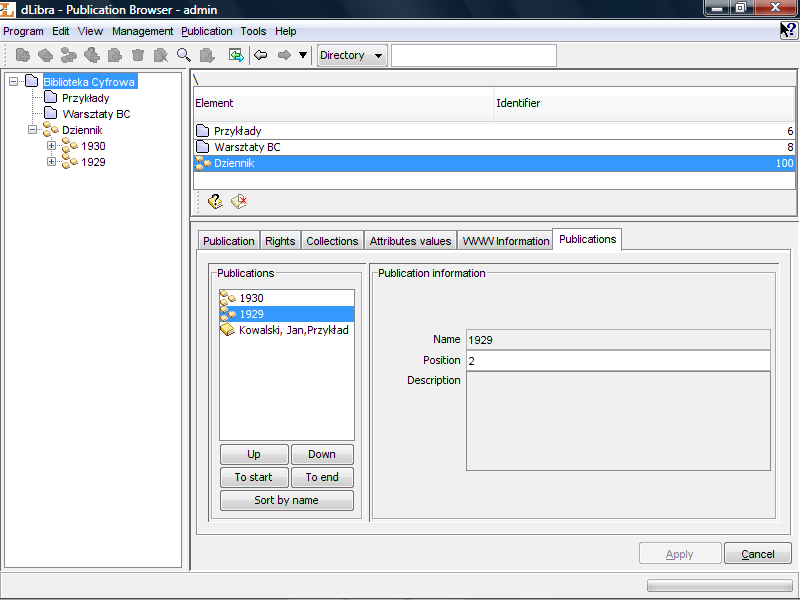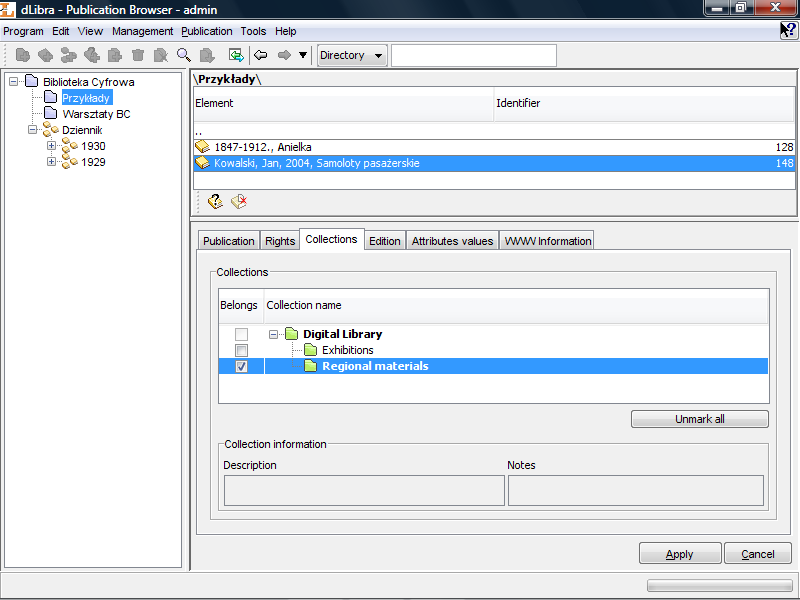Properties of the element selected on elements list are displayed on the properties window. Properties window is composed of several tabs (the number of tabs depends on the type of selected element). Each tab contains an editor which allows user to modify defined set of element's properties. This section describes the most important properties editors.
General information editor allows user to view/modify element's main properties, for example directory name for directory element. General information editor is usually the first tab in the properties window. The name of the tab is the name of edited element's type.
The following list shows properties for specific library objects:
Library directory:
- Name - defines name of a directory identifying it in dLibra system; directory name is language independent,
- Notes - administrative notes for a directory; notes content is language independent,
Library collection:
- Name - defines name of a collection identifying it in dLibra system and visible in WWW application; collection name is language dependent and should be defined for each language separately,
- Description - defines description and contains basic information about collection, visible also in WWW application; collection description is language dependent and should be defined for each language separately,
- Notes - administrative notes for a collection; notes content is language independent,
Publication (planned, normal and without content):
- Name - defines name of a publication identifying it in dLibra system; publication name is language independent and is visible only in Editor's Application and Library Manager,
- Notes - administrative notes for a publication; notes content is language independent,
Edition:
- Name - defines name for an edition which is language independent; edition name is visible in WWW application,
- Notes - administrative notes for an edition; notes content is language independent,
Published - indicates whether this edition is available on the web pages or not
dLibra system allows editor to describe stored elements. Description of a specific element is defined by values assigned to different attributes. Set of attributes which is used to describe elements is called metadata schema. Values which describe element are called metadata. Metadata schema can be composed of attributes such as Author, Title, Date, etc. Examplary values describing specific element are: 1920 for attribute Date or John Smith and Kate Smith for attribute Author (it is possible to assign more than one value to specific attribute). This section describes the bibliographic description editor and the way metadata assigned to directory, group publication or edition influence on other elements in the system.
Because of the fact that each element which may have metadata is described using the same metadata schema it is possible to create a dictionary of all values used in a system for specific attribute in specific language. Additionally each dictionary supports idea of synonyms which is presented in attribute's values dictionary section. Describing library resources with metadata is based on choosing a set of values from dictionaries of some attributes. If a value doesn't exist in a dictionary, it is possible to add it using Publication Browser.
![[Note]](gfx/admonitions/note.gif) | Note |
|---|---|
Values in bibliographic description editor should not contain HTML tags (e.g. <B>). These tags will be displayed as part of the value - these tags will not be interpreted as HTML code by the web browser. For example, if the editor will type <B>Example</B> value then on the web page reader will not see bold Example value but the exact typed value which is <B>Example</B>. | |
The Attributes' Values Editor ( Figure 3.2, “Attributes' values editor”) allows user to modify bibliographic description of edition, group publication or directory. Bibliographic description of an edition, group and planned publication is essential for searching mechanism in the reader's application (WWW pages). Description of a group publication is inherited by all the group publications and editions placed lower in the inheritance hierarchy. Directory description is a default bibliographic descritpion for all newly created elements in this directory.
Attributes' Values Editor is available on Attributes values tab. It allows user to describe a library element with a set of attributes available in system. Bibliographic description is presented in a table with two columns. Attributes tree is placed in the left column, values assigned to attributes are in the right column. Every attribute may have many values. Every value is presented in separate row starting from the row with attribute name. If an attribute has no values assigned then the field on the right side of the attribute name is empty.
In order to add value to an attribute which has no value assigned:
Choose an empty field on the rights side of attribute's name (e.g. clik left mouse button on it) to which you want to add a value,
Enter the value you want to add,
Approve the operation by pressing the ENTER key.
In order to add value to an attribute which have at least one value assigned:
Choose a field with value assigned to the attribute,
Press the TAB key - a new row will be added (below selected row)
Enter the value you want to add,
Approve the operation by pressing the ENTER key.
While entering attribute's value it is possible to press the TAB key. It will add the current value to attribute's values list and create a new row in which next value can be added.
Autocomplete mechanism will be started if current value matches any value of the attribute's dictionary. The autocomplete mechanism shows the list of attribute's values (see Figure 3.3, “Attribute's values list shown by the autocomplete mechanism” ) which start with current value. The user may select the value from the autocomplete list (e.g. by double clicinkg on its name).
Attribute's value can be removed from the attribute's values list. In order to do it select a value on the list and press DELETE key (on keyboard). The value will be removed from the bibliographic description (if there was only one value - the field with it will be cleared, if there was more than one value - the row with selected value will be removed).
As mentioned earlier metadata are supported by synonyms dictionary mechanism (detail can be found here). The metadata editor allows user to provide synonyms for value selected on the metadata table. In order to add synonyms to selected value press the combination of Ctrl and S keys (Ctrl-S) on keyboard. The synonyms dialog for selected value ( Figure 3.4, “Synonyms dialog”) will be opened.
The synonyms dialog presents current synonyms (Current synonym panel) of the value and allows editor to add new synonyms on the New synonyms panel. In order to add first synonym just type the value to the first position of the new synonyms list (New synonyms panel). To add next synonym press button and type the value to newly created position on the synonyms list. To remove value from new synonyms list select it on the list and press button. To apply all changes press button, to cancel chages press button.
Attention! In order to save attributes' values (bibliographic description) press (the bottom right corner of the “Properties Window”).
If equivocal value is present in bibliographic description user must choose the meaning of the value. In order to do this application pops up choose group window (see Figure 3.5, “Group selection for a value” ) so the user could choose the group (the meaning) that the equivocal value belongs to. An example: Let us assume that the bibliographic description contains the blue value and the dLibra system have to groups of values which contain blue - sad group and divine group. In such case the user have to decide either the blue is a color (divine group) or it is a state of mind (sad group).
The bibliographic description is language dependent which means that the user may specify metadata in a number of languages. To view/modify bibliographic description in specific language user have to select appropriate tab. The name of the tab is two-letter abbreviation of the language name and it is pictured by the icon representing the language.
A set of buttons which allow editor to perform additional operation on the metadata are available under the bibliographic description table. The buttons are (respectively, from the left):
 - clears
metadata editor (removes all added values). All values added to
element's metadata are removed.
- clears
metadata editor (removes all added values). All values added to
element's metadata are removed. - displays
metadata in a separate window (it facilitates metadata browsing
when there are long values in the description).
- displays
metadata in a separate window (it facilitates metadata browsing
when there are long values in the description). -
displays in the metadata table all values which are inherited
from overriding group publications (values are displayed in red,
it is not possible to modify inherited values, it is not
possible to add values to the attribute which inherits values).
This button is disabled if the element cannot inherit metadata
(is not placed in a group publication).
-
displays in the metadata table all values which are inherited
from overriding group publications (values are displayed in red,
it is not possible to modify inherited values, it is not
possible to add values to the attribute which inherits values).
This button is disabled if the element cannot inherit metadata
(is not placed in a group publication). -
copies all inherited values to metadata of the element
(inherited values are directly added to the metadata of edited
element). This button is disabled if the element cannot inherit
metadata (is not placed in a group publication).
-
copies all inherited values to metadata of the element
(inherited values are directly added to the metadata of edited
element). This button is disabled if the element cannot inherit
metadata (is not placed in a group publication). ,
,
 ,
,
 or
or
 - basis on
provided metadata, searches for potential duplicates in the DLF
service (Digital Libraries Federation of the PIONIER Network -
http://fbc.pionier.net.pl).
Values from attributes marked as bold are used as search terms.
When the editor fills up the metadata, the application
automatically checks whether the potential duplicates exist and
basis on the result it updates the icon of the button as
follows:
- basis on
provided metadata, searches for potential duplicates in the DLF
service (Digital Libraries Federation of the PIONIER Network -
http://fbc.pionier.net.pl).
Values from attributes marked as bold are used as search terms.
When the editor fills up the metadata, the application
automatically checks whether the potential duplicates exist and
basis on the result it updates the icon of the button as
follows: - means that
values in the metadata are not sufficient to perform
search with satisfactory acuracy and state whether
potential duplicates exist. The icon is also present when
the application is performing the search operation or the
DLF service is not available.
- means that
values in the metadata are not sufficient to perform
search with satisfactory acuracy and state whether
potential duplicates exist. The icon is also present when
the application is performing the search operation or the
DLF service is not available. - means that potential duplicates were not found.
- means that potential duplicates were not found. - means that
potential duplicates have been found, but the search query
was not complete (because some attributes which are taken
into account in the search operation have no values
assigned) therefore the result is approximate.
- means that
potential duplicates have been found, but the search query
was not complete (because some attributes which are taken
into account in the search operation have no values
assigned) therefore the result is approximate. - means that
potential duplicates have been found and the search query
was complete (because all attributes which are taken into
account in the search operation have assigned values)
therefore it is highly possible that found elements are
actual duplicates.
- means that
potential duplicates have been found and the search query
was complete (because all attributes which are taken into
account in the search operation have assigned values)
therefore it is highly possible that found elements are
actual duplicates.
The button is enabled only when creating new elements (e.g. in new publication wizard).
Let us assume that in our library we provide bibliographic description in two languages (English and Polish). In order to provide an author of a specific publication the editor has to put this value in both languages. In order to modify this value the editor has to modify it in both languages (separatelly for each language). In such situation the author value is independent, which means that it concerns two languages (the same value should be provided for each language). In order to simplify creation of bibliographic description in such situations special independent values language has been added to dLibra system (marked as “Indep.” on bibliographic description editor tab). This language is created only for editors to make their work easier (bibliographic description in independent values language is not visible on WWW pages). Independent values are automatically added to bibliographic description of other languages when presenting these on WWW pages.
For example, let us assume that in editor and administrator application we have typed the value of the “Title” attribute in independent values language for edition A. On edition A WWW page the user sees this value in every language. The bibliographic description presented in concrete language (e.g. Polish or English) is filled with independent values - all independent values are added to bibliographic description of a language selected on WWW page. Please notice that values from universal language are added (not replaced) to values of other languages.
Attributes' values editor allows bibliographic description to be imported from external file which structure is in specific format. Digital library administrator may add so called extensions to application in order to enable metadata import in specific format. By default extensions for the following formats are added:
MARC 21 communication format (details can be found in application configuration and Appendix C, MARC metadata import).
XML format (default configuration allows to import metadata from RDF and MASTER format, details can be found in application configuration and ???).
Bibtex format (details can be found in application configuration and Appendix F, BibTeX metadata import).
In order to import metadata from external resource, press button on the Import/Export metadata panel. Metadata import dialog ( Figure 3.6, “Metadata import dialog”) will show up.
The metadata import dialog allows user to specify the source of the bibliographic description and the format of the source file. Metadata source may be specified by selecting a file on a computer drive, providing a URL adress for a metadata file or selecting a file using extension. In case of the URL option the editor may drag a link from a web page and drop it on the text field where URL should be provided - link will be automatically pasted there. By default editor's application has the following extensions installed for metadata file selection:
Z39.50 extension - allows editor to select metadata from Z39.50 server (details can be found in appendix concerning Z39.50 extension).
To import metadata from the selected source press button. When Automatically detect option (on the Format list) is selected, application tries to detect source format and import the metadata automatically. Otherwise the editor has to select approriate format of the metadata file.
If the file to import contains more that one set of metadata the application will ask the user to choose one. ( Figure 3.7, “Choose metadata set”).
Attributes' values editor allows bibliographic description to be exported to external file which will be saved in specific format. Digital library administrator may add so called extensions to application in order to enable metadata export in specific format. By default extensions for the following formats are added:
RDF format (see application configuration and Appendix D, Export to RDF format for details on conversion configuration).
In order to export metadata to a file, press button. Metadata ( Figure 3.8, “Metadata export dialog”) export dialog will show up.
The metadata export dialog allows user to specify the destination file and the format of the destination file. Press button to export metadata.
The Right Editor ( Figure 3.9, “Right Editor - publication rights”) enables user to alter users access rights to publication.
There are three rights which can be granted to a user (or group of users) for selected publication:
- View - The permission to read all published editions of a publication.
- Read - The permission to read all editions of a publication.
- Manage - The permission to manage the publication (e.g. to create a new edition or grant access rights).
Every right can have one of five states:
- Granted - The permission is granted directly to the user.
- From group - The user is a member of a group that has the right granted.
- Inherited - The permission is granted to some of the parent objects (e.g. a parent directory).
- Implied - The permission is granted because of another right granted (e.g. a user who has a Manage right for a publication has also an implied Read right to the publication).
- Not granted - The right is not granted at all.
Rights to publication can be also assigned in administrator application ( Section 4.3.5, “Publication-level permissions”).
Group publication may contain other publications which are ordered by an editor. Publications are displayed on the WWW according to the order specified by an editor. By default, newly added publication appears on the last position. It is possible to manipulate publication position using publication position editor ( Figure 3.10, “Publication position editor - publication positioning”).
Using the , , or buttons on the Publications panel user may change position of selected publication. Basic information about selected publication are presented on the Publication information panel.
Collections are grouped in a library in hierarchical structure. Each collection may contain any number of subcollections. On every level of this structure a collection may be assigned a publication. Any number of publications may belong to a single collection. If publication belongs to a collection it implies that it also belongs to all its supercollections on the path to main library collection.
Collections editor allows user to assign publication to a number of collections. When publication or group publication is selected on the elements list the collection editor is available on the Collections tab.
To assign a collection to selected on the elements list publication check appropriate check box. To remove the assignment deselect appropriate check box. Check boxes are placed on the left side of the collection's name.
If the collection icon is green ( ) it means that currently logged user
has rights to manage this collection and may change the assignment of a
publication. Red icon (
) it means that currently logged user
has rights to manage this collection and may change the assignment of a
publication. Red icon ( ) indicates that user do not have
appropriate rights to change the assignment of the publication in a
collection.
) indicates that user do not have
appropriate rights to change the assignment of the publication in a
collection.
If a collection name is marked with a bold font it means that selected publication will belong to this collection (directly or indirectly). When collection is checked all its supercollection are also marked with a bold font. It means that the selected publication is indirectly assigned to all supercollections and directly assigned to checked collection.
All the changes must be applied using the button. Choosing different element or clicking the button discards all changes since the last apply action.