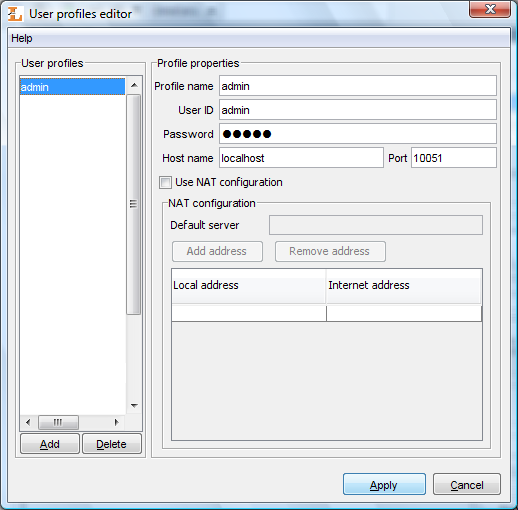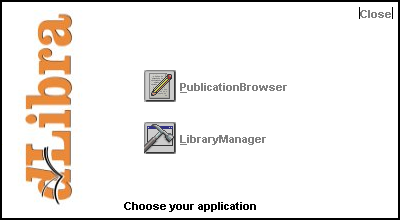Before any task is performed using dLibra GUI applications an authorization process must be carried out. After the dLibra GUI application startup login dialog ( Figure 2.1, “Login dialog”) will appear on the screen.
The needed authorization data (user id, password) can either be entered directly in User ID and Password fields or stored in a login profile. Login Profiles Editor ( Figure 2.2, “Login Profiles Editor”) makes it possible to add new profiles or alter the existing ones.
The default login profile defines the address and port number of the dLibra server to be used when authorizing with directly entered user id and password. For the other profiles the data can be defined separately. When leaving an empty password in a login profile the password shall be entered in the Password field of the Login Dialog ( Figure 2.1, “Login dialog”) every time the login operation is performed. Additionally profiles may have NAT configuration.
After the successfull login startup application ( Figure 2.3, “dLibra startup application”) is shown. It enables the user to run dLibra GUI applications. You can choose the application by pressing on its name label:
- PublicationBrowser - the editor's application
- LibraryManager - the library administrator's application
After application selection loading its components is performed. Information about the component being currently loaded is shown on the bottom of the startup screen.