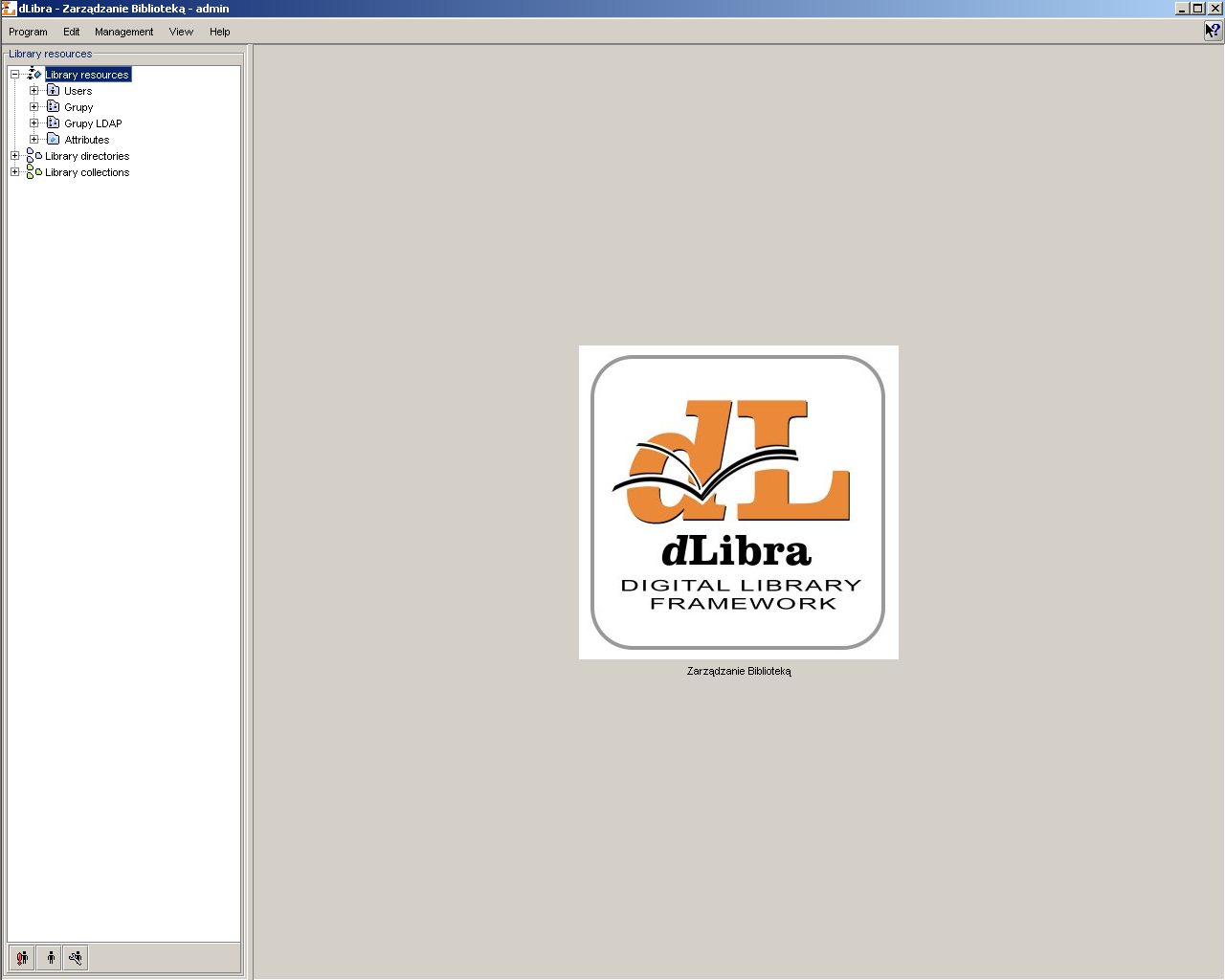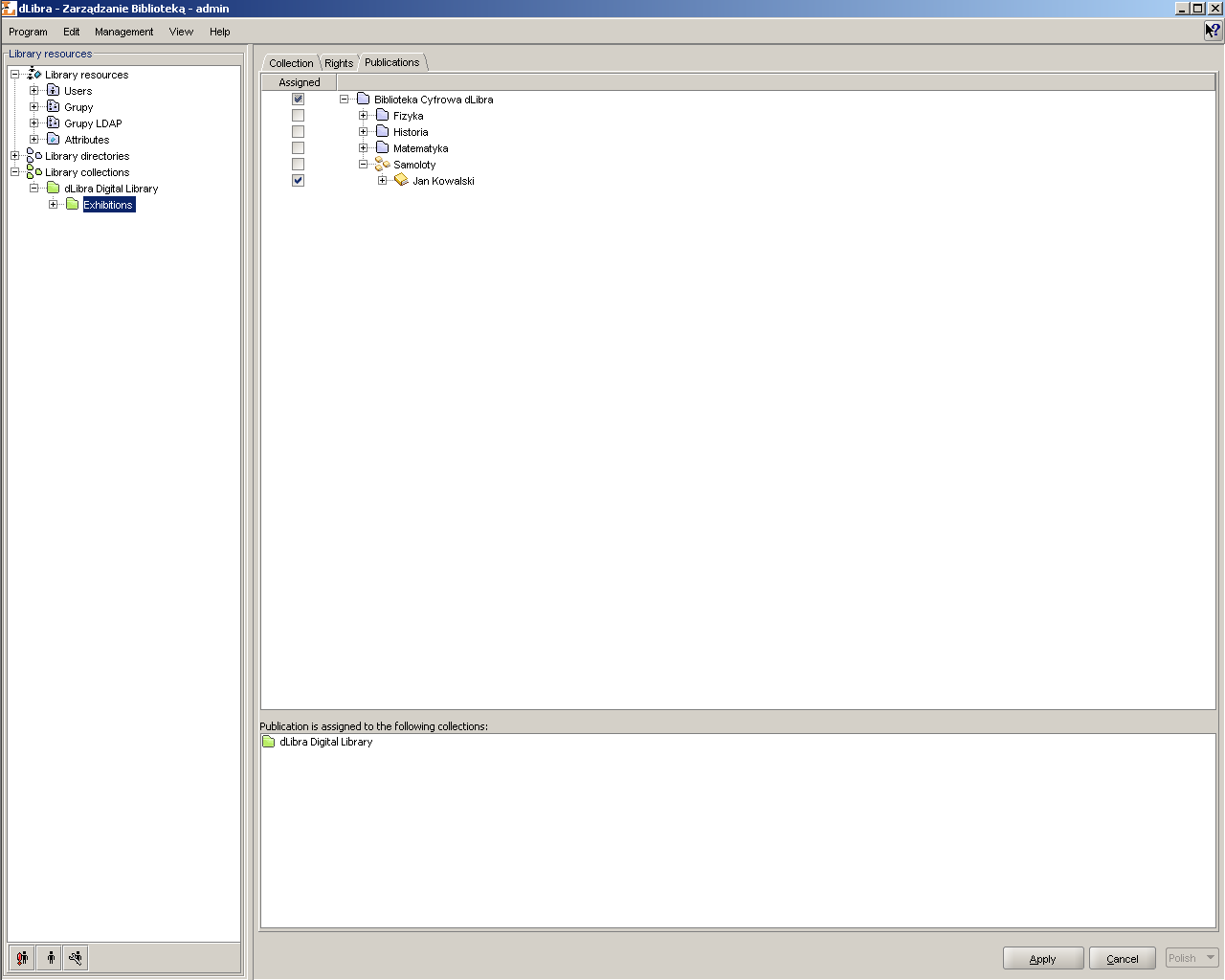The main window of the Administrator's Application is divided into two parts. The Library Tree, which is located on the left, provides access to library resources such as library users, groups and attribute schemes as well as to the directory of library content. On the right, property dialogs are displayed accordingly to the element selected in the library tree. The toolbar provides quick access to the most commonly performed operations (e.g. creating a new publication).
The Library Tree is divided into three subtrees: resources tree, directories tree, and collections tree.
Resources tree contains nodes of the following types:
 users node -
contains nodes representing library users
users node -
contains nodes representing library users user node -
represents single library user.
user node -
represents single library user. groups node
- contains nodes representing user groups.
groups node
- contains nodes representing user groups. group node -
represents single user group.
group node -
represents single user group. LDAP groups node - contains nodes representing LDAP
group nodes - visible only whe dLibra is
configured in such a way that it uses LDAP server
LDAP groups node - contains nodes representing LDAP
group nodes - visible only whe dLibra is
configured in such a way that it uses LDAP server LDAP group node - represents one LDAP group
LDAP group node - represents one LDAP group attributes node - contains nodes representing attributes defined in
the library.
attributes node - contains nodes representing attributes defined in
the library. attribute node - represents single attribute.
attribute node - represents single attribute.
Apart from the node corresponding to library resources, the Library Tree contains a node providing access to the library content. The structure of the node is explained in detail in Editor's Application. The functionality is though limited only to rights management for all tree objects.
“Directories Tree” is placed in a Library
collections node. It contains nodes of only one type -
 collection node,
which represents library collection. Collections have hierarchical
structure and generally split library thematically (
Section 1.4, “Library collections - reader's view”). A context menu is associated with collection node. It provides quick access to three operations: adding, deleteing
and refreshing a collection. Context menu is called by clicking a right
mouse button on a node. When we select collection on the properties
window we can modify properties (???) of
the collection, assign publications (???) and rights (
Section 4.3.4, “Collection-level permissions”) to it.
collection node,
which represents library collection. Collections have hierarchical
structure and generally split library thematically (
Section 1.4, “Library collections - reader's view”). A context menu is associated with collection node. It provides quick access to three operations: adding, deleteing
and refreshing a collection. Context menu is called by clicking a right
mouse button on a node. When we select collection on the properties
window we can modify properties (???) of
the collection, assign publications (???) and rights (
Section 4.3.4, “Collection-level permissions”) to it.
With every node a context menu is associated that provides quick access to the most common operations performed on a given type of element (e.g. creating a new directory).
Similar to Directories Tree (see Editor's Application) it is possible to hide Library Tree nodes. Currently, it is possible to hide users nodes.
Collections are grouped in a library in hierarchical structure. Each collection may contain a number of subcollections. On every level of this structure a collection may be assigned a publication. Any number of publications may belong to a single collection. If publication belongs to a collection it implies that it also belongs to all its supercollections on the path to main library collection.
There is a possibility to manage publications membership for a given collection. A user who has a right to manage a given collection can add publications to it and remove publications from it. An interface enabling it is placed on a tab named Publications available after choosing a certain collection in “Collections Tree”.
After choosing certain collection in “Collections Tree”, on the tab named Publications ( Figure 4.2, “Collection's publications management”) appears an interface enabling publications' membership management (for selected on “Collection Trees” collection).
On the top of the Publications tab a table used for editing publications' to collection assignment is placed. The table has two columns. In the right column library structure is placed (the same as in “Directories Tree” but not editable). An element in the right column (in “Directories Tree”) is selected or not when corresponding check box on the left side is selected or not. There are three possible states of this check box:
 - state
possible for every element. In case of a directory it means that
none of the publications which it encloses is assigned to selected
collection. In case of a publication it means that the publication
is not assigned to selected collection.
- state
possible for every element. In case of a directory it means that
none of the publications which it encloses is assigned to selected
collection. In case of a publication it means that the publication
is not assigned to selected collection. -
state possible only for directories and it means that a directory
encloses both publication(s) which are assigned to selected
collection and publication(s) which are not assigned to selected
collection,
-
state possible only for directories and it means that a directory
encloses both publication(s) which are assigned to selected
collection and publication(s) which are not assigned to selected
collection, - state
possible for every element. In case of directory it means that all
publications in this directory are assigned to selected
collection. In case of publication it means that the publication
is assigned to selected collection.
- state
possible for every element. In case of directory it means that all
publications in this directory are assigned to selected
collection. In case of publication it means that the publication
is assigned to selected collection.
Modifying check boxes publications' assignment to collection is modified.
All changes have to be approved by pressing button on the bottom right of Properties Window.