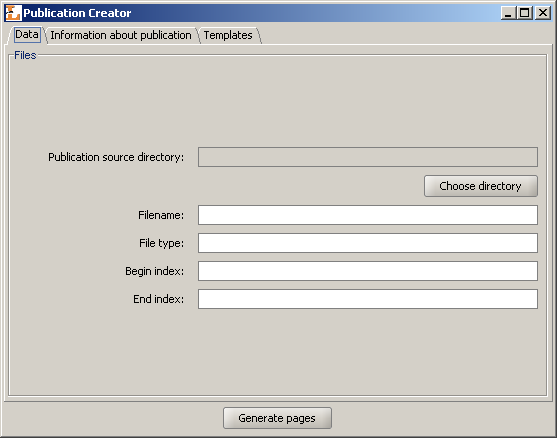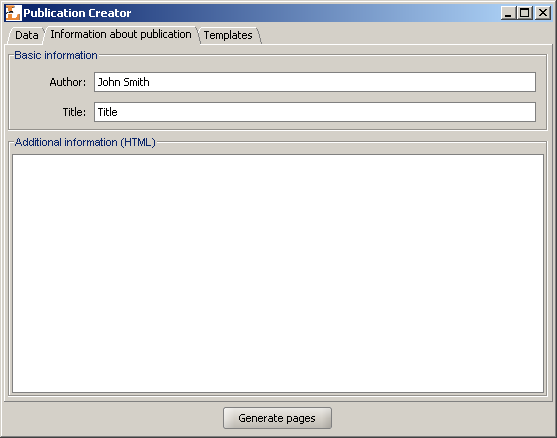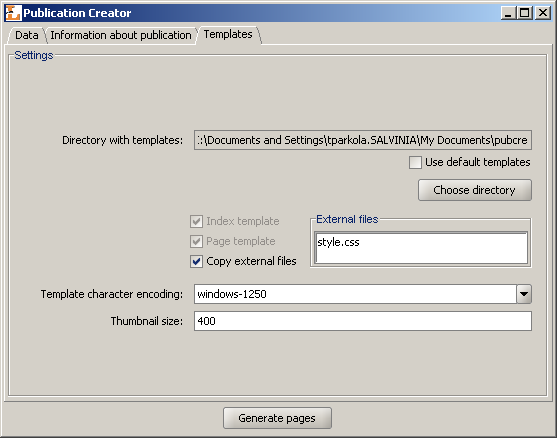This chapter contains information about Publication Creator, which has been added as a part of Editor's Application
Publication Creator is designed to help preparing publications in HTML format, with files shown by user. It is useful when user wants to create a compact document containing files they have (for example picture gallery) in a simple, quick way. Creator fills document templates with files (in case of pictures it prepares also miniatures) and saves as a final publication on a local user's disk. After publication is generated dLibra system asks if the user wants to add this publication into the library. If yes, new publication creator is started. The first step is selecting destination (either directory or group publication), the remaining steps are the same as for new publication creator. As a main file it is required to select generated by creator index.html file.
Before the publication is generated, all files must be properly prepared. They all must be placed in the same directory on a local user disk. Furthermore the files must have the precise format of name. Base segment of a name must be the same in all files, they must be differentiated only by the ordinal number placed just before the file extension (for example: test01.jpg, test02.jpg, test03.jpg etc.).
Publication Creator interface is divided into three tabs: Data, Information about publication and Templates. Down the tab panel there is a button. After pressing the button, publication will be created in a chosen directory.
On a Data tab there is placed an interface allowing to choose the files that should be used to generate a publication, and to choose a directory in which the publication should be saved. In a Files panel user should choose a directory containing files. A button is designed to allow this. After pressing it user must select one of the files that will be used to create a publication. After doing so, fields in a File panel will become filled with a default values:
Filename - base segment of files name,
File type - files' format,
Begin index - the number of the first file that will be used to generate a publication,
End index - the number of the last file that will be used to generate a publication.
These values may be edited by the user. Particularly changing the index values may be useful if publication is not meant to contain all images placed in a chosen directory.
Publication will be generated into a directory where the selected files are (this directory is pointed by Publication source directory field).
On a Information about publication tab there is placed an interface allowing to input some additional information about publication. This information will be placed in the HTML files and include:
Author - Information about publication's author
Title - A title of created publication
Additional information - Additional information about publication, inputed in an HTML format.
On a Templates tab there is placed an interface allowing to define what templates must be used to generate a publication. To choose templates user must press button and choose a directory in which templates are stored. After choosing a directory, two disabled check boxes will change their state, depending on weather templates for page and index where found. Index template should have a index.vm name, and page template should have a page.vm name. On an External files list there will be shown all additional files that are used by the templates. Selecting check box will cause that after generation process those files will be copied to target publication directory. The last things that should be defined are template character encoding and size of thumbnails that will be generated (useful only when generating publication composed of pictures). It is also possible to use default templates. To do it, simply check the Use default templates box.
Templates chosen on Templates tab must have a format compatible with Velocity standard. They may have the following variables:
$info.PublicationAuthor - information about publication author,
$info.PublicationTitle - publication title,
$info.PublicationInfo - additional information about publication,
$relPath - relative path to the publication sources,
$info.PictureName - file name (base segment),
$info.PictureType - file type (file name extension),
$pictureNumber - file number,
$info.BeginIndex - index of first file,
$info.EndIndex - index of last file,
$info.PageCount - the number of files in the publication,
$pageNumber - actual page number,
$info.PageName - name of the page file,
For more information about Velocity format go to the Velocity homepage: http://jakarta.apache.org/velocity/user-guide.html.